TL;DR
Clone FreeBSD by Zabbix agent → mass-update all Zabbix agent items to Zabbix agent (active) → switch agent-based discovery rules & item prototypes to Zabbix agent (active) → link to a test host → confirm in Latest data.
Background: why “active” matters → https://www.maksonlee.com/zabbix-agent-active-vs-passive-what-they-mean-and-when-to-use-each/
Prerequisites
- Zabbix 7.4
- Stock passive template: FreeBSD by Zabbix agent
- Permission to edit templates
- Clone and rename
Data collection → Templates → open FreeBSD by Zabbix agent → Clone → set Template name to FreeBSD by Zabbix agent active → Add.
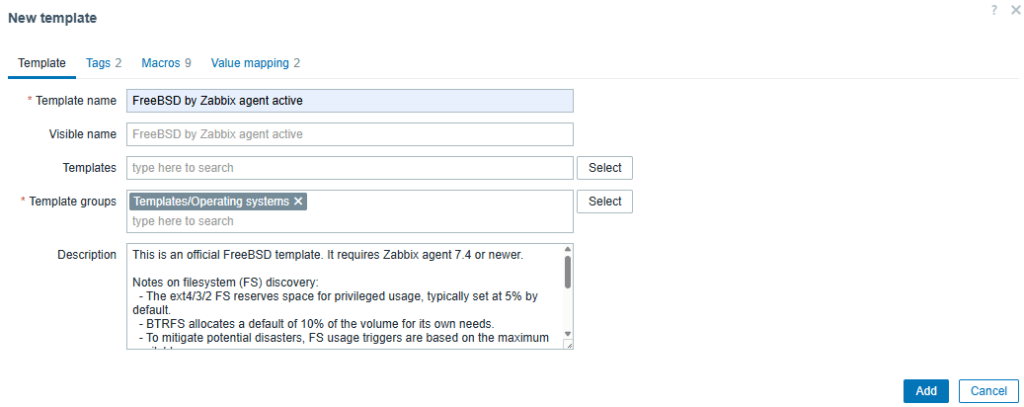
- Mass-update items to Active
In the cloned template: Items → filter Type = Zabbix agent → Mass update → Type = Zabbix agent (active) → Update.
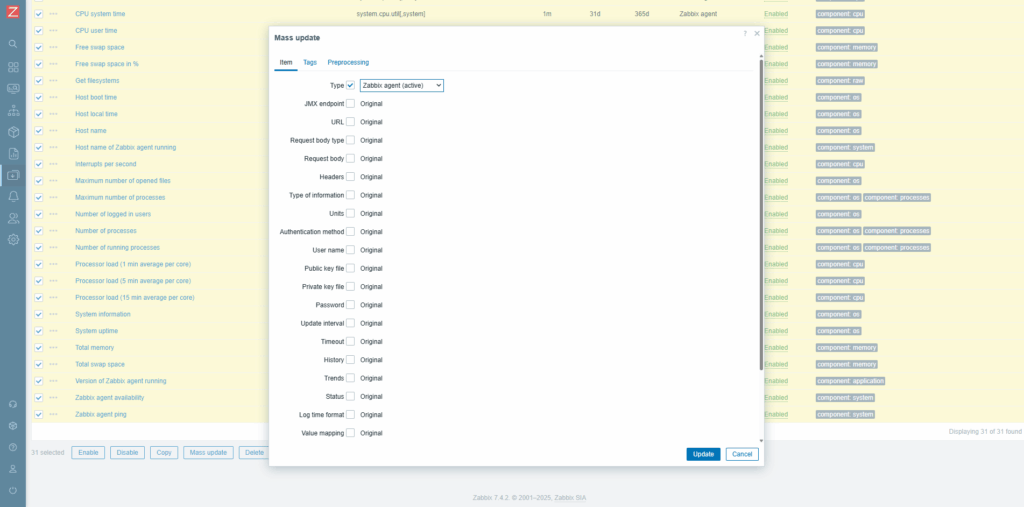
- Switch discovery rules to Active
Discovery rules → open each agent-based rule (e.g., Network interface discovery) → Type = Zabbix agent (active) → Update.
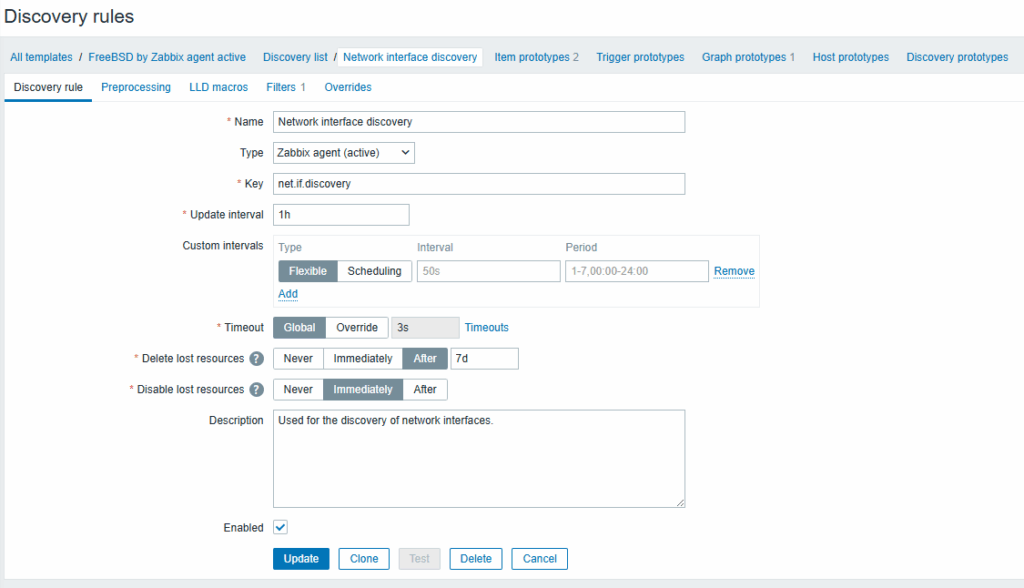
- Switch item prototypes to Active
Inside each discovery rule: Item prototypes → select all → Mass update → tick Type → Zabbix agent (active) → Update.
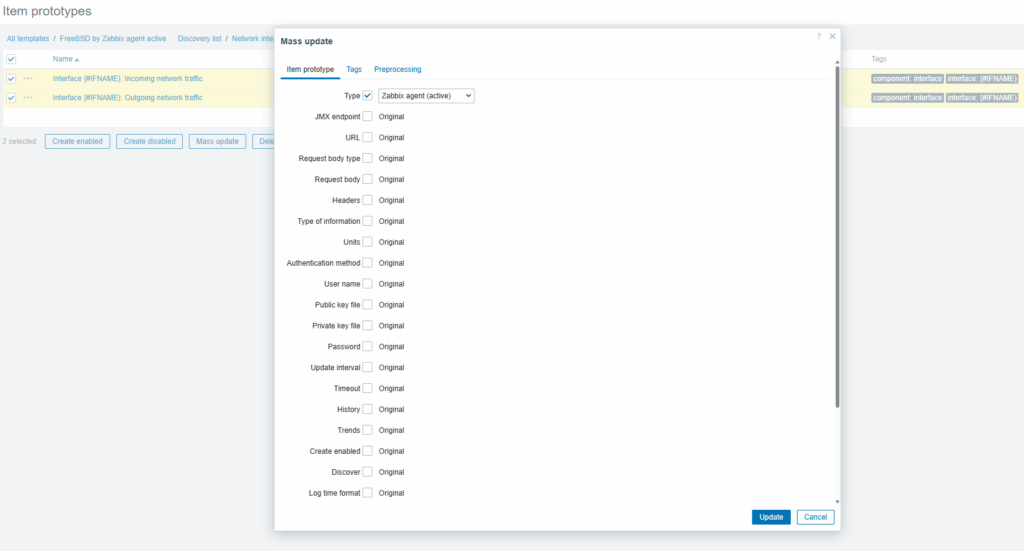
- Link and verify
Link FreeBSD by Zabbix agent active to a test host.
Open Monitoring → Latest data for that host and confirm values appear. Discovery-derived items populate after the first discovery cycle.
Troubleshooting
Symptom
- “Unsupported item key” for
zabbix[host,agent,available] - 10050 timeout after converting to Active (keep the interface)
Fix
Remove Zabbix agent availability item.
Symptom
CPU utilization widget shows nothing for FreeBSD
The stock template exposes raw CPU items (system.cpu.util[...]) but not a combined CPU utilization metric, and the Top hosts by CPU utilization widget expects that metric.
Fix
Add required items.
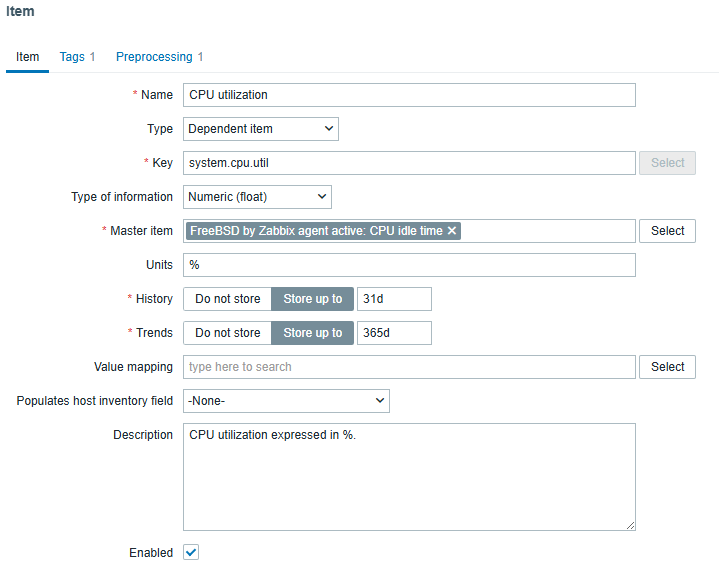
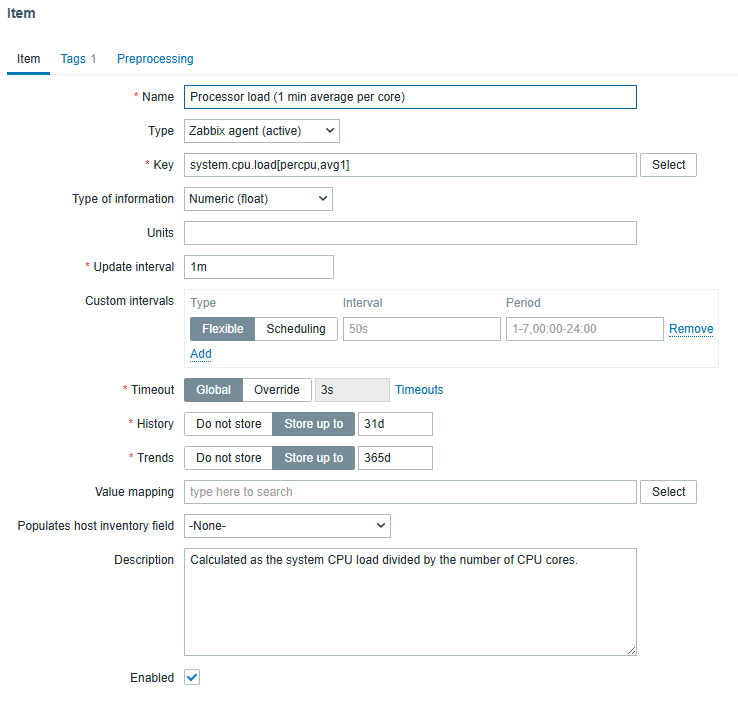
Download the ready-made template (YAML)
Use my prebuilt FreeBSD by Zabbix agent active template for Zabbix 7.4:
Import steps
- Data collection → Templates → Import
- Select the YAML, leave defaults (ensure Create new is allowed), Import.
Did this guide save you time?
Support this site