In this guide, we’ll install Ceph Squid v19 on three Ubuntu 24.04 bare-metal nodes, using cephadm. We’ll deploy:
- The Ceph Dashboard (Web UI),
- A fully functional S3-compatible object storage using Ceph RGW,
- With SSL disabled on both services because HAProxy will be used for SSL termination in a future step.
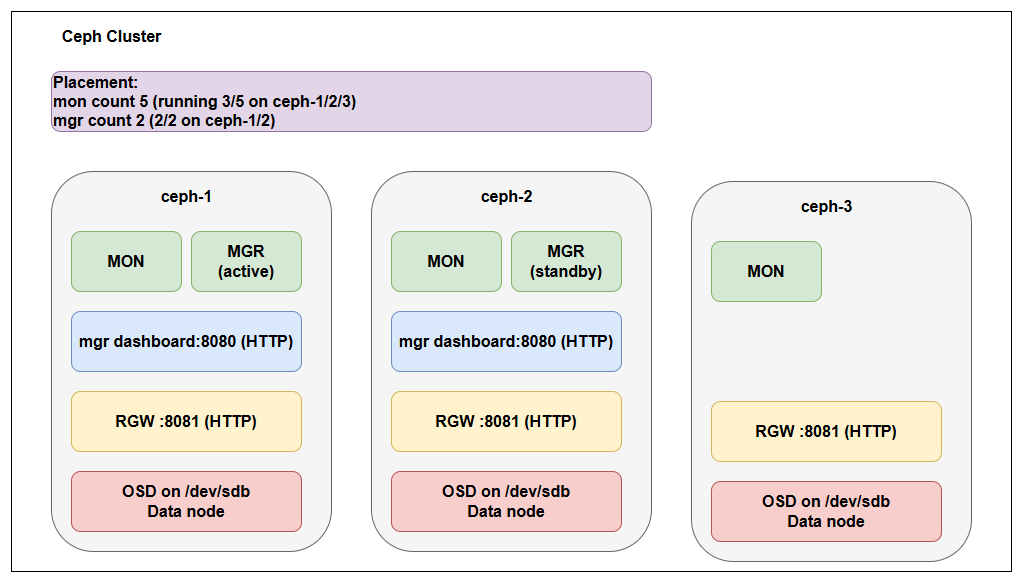
What is Ceph RGW S3?
Ceph RGW (RADOS Gateway) is the component that exposes Ceph’s distributed storage via S3 and Swift-compatible RESTful APIs.
With RGW deployed, your Ceph cluster acts like an Amazon S3 clone, meaning you can use:
s3cmd,aws-cli,rclone,minio-client, and other S3-compatible tools- For uploading, downloading, and managing buckets and objects
- On-premises, with full control and scalability
This makes Ceph a perfect choice for private cloud, enterprise backups, dev/test object stores, or geo-replicated deployments.
Prerequisites
Before you begin, make sure:
- All nodes (
ceph-1,ceph-2,ceph-3) are running Ubuntu 24.04. - Each node has:
- A hostname configured and resolvable via
/etc/hostsor DNS. - At least one unused, unformatted disk (e.g.,
/dev/sdb) that Ceph can use for storage.
- A hostname configured and resolvable via
You can verify unused disks with:
lsblk
Example output:
NAME MAJ:MIN RM SIZE RO TYPE MOUNTPOINTS
sda 8:0 0 40G 0 disk
├─sda1 8:1 0 39G 0 part /
└─sda2 8:2 0 1G 0 part [SWAP]
sdb 8:16 0 20G 0 disk # <-- Unused disk for Ceph OSD
- Install
cephadmon All Nodes
Run the following on all nodes:
sudo apt update
sudo apt install -y cephadm
This also installs Docker and other dependencies.
- Enable Root SSH Login on
ceph-2andceph-3
To allow ceph-1 to orchestrate other nodes:
Edit SSH config:
sudo vi /etc/ssh/sshd_config
Change:
PermitRootLogin prohibit-password
To:
PermitRootLogin yes
Then:
sudo systemctl restart ssh
sudo passwd root
- Bootstrap Cluster (No SSL for Dashboard)
On ceph-1:
sudo cephadm bootstrap \
--mon-ip 192.168.0.82 \
--initial-dashboard-user admin \
--initial-dashboard-password admin123
Then disable SSL:
sudo cephadm shell -- ceph config set mgr mgr/dashboard/ssl false
sudo cephadm shell -- ceph mgr module disable dashboard
sudo cephadm shell -- ceph mgr module enable dashboard
Access the dashboard at:
http://ceph-1.maksonlee.com:8080
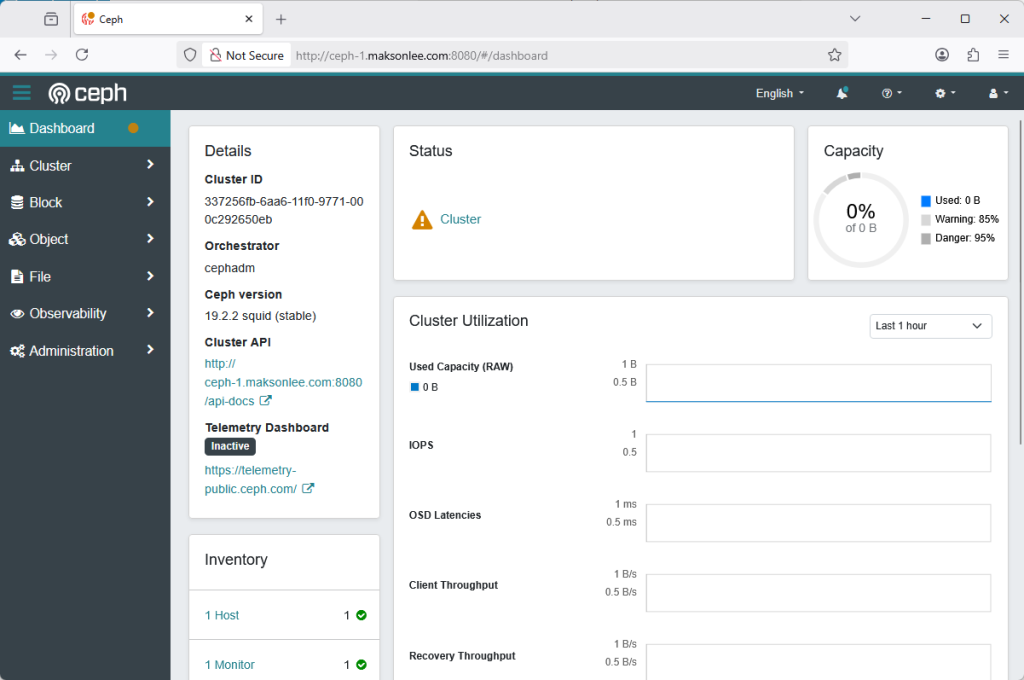
- Set Up SSH and Add Hosts
From ceph-1, switch to root:
sudo su -
ssh-copy-id -f -i /etc/ceph/ceph.pub root@ceph-2
ssh-copy-id -f -i /etc/ceph/ceph.pub root@ceph-3
exit
Then:
sudo cephadm shell -- ceph orch host add ceph-2 192.168.0.83
sudo cephadm shell -- ceph orch host add ceph-3 192.168.0.84
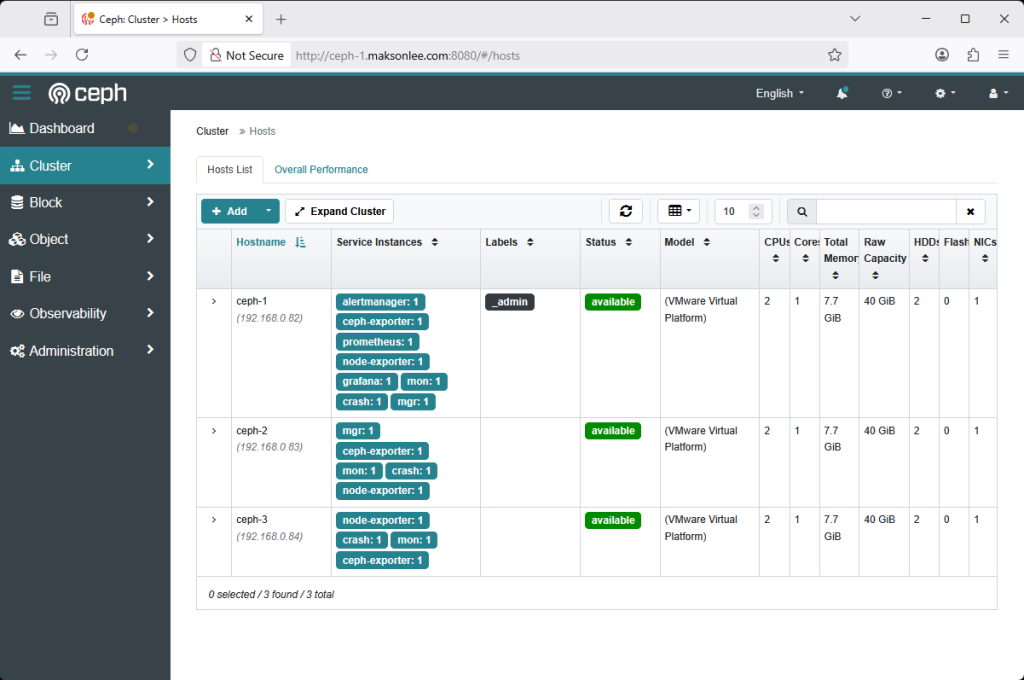
- Add OSDs
sudo cephadm shell -- ceph orch daemon add osd ceph-1:/dev/sdb
sudo cephadm shell -- ceph orch daemon add osd ceph-2:/dev/sdb
sudo cephadm shell -- ceph orch daemon add osd ceph-3:/dev/sdb
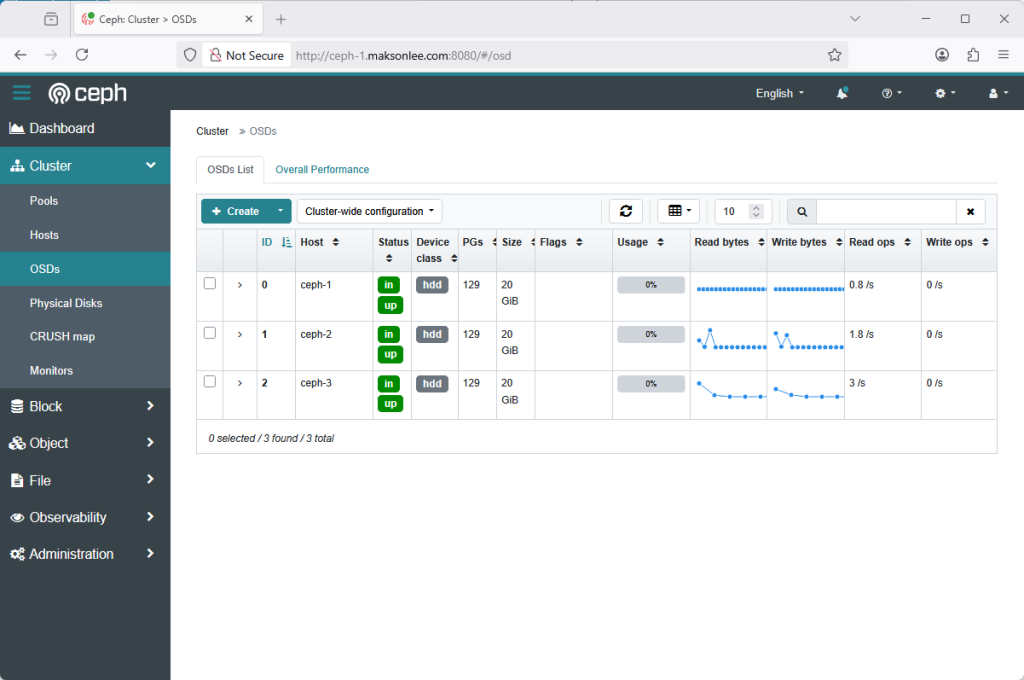
- Deploy RGW on All Nodes (Port 8081)
Avoiding conflict with Dashboard (8080):
sudo cephadm shell -- ceph orch apply rgw default --placement="ceph-1,ceph-2,ceph-3" --port=8081
- Create an S3 User
sudo cephadm shell -- radosgw-admin user create \
--uid="myuser" \
--display-name="My User"
Note the access_key and secret_key.
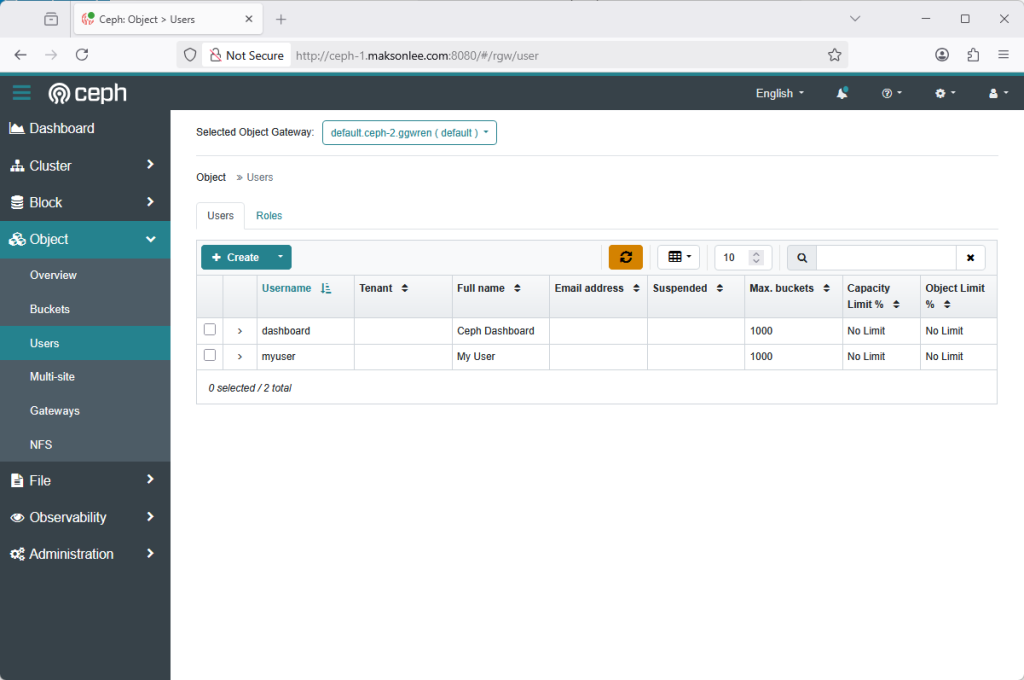
- Test S3 with
s3cmd
Install s3cmd on a client:
sudo apt install -y s3cmd
s3cmd --configure
Use:
- S3 Endpoint:
http://ceph-1.maksonlee.com:8081 - Use HTTPS: No
- Access Key / Secret Key: from previous step
Create and test:
echo "hello" > hello.txt
s3cmd mb s3://testbucket
s3cmd put hello.txt s3://testbucket/
s3cmd ls
s3cmd get s3://testbucket/hello.txt
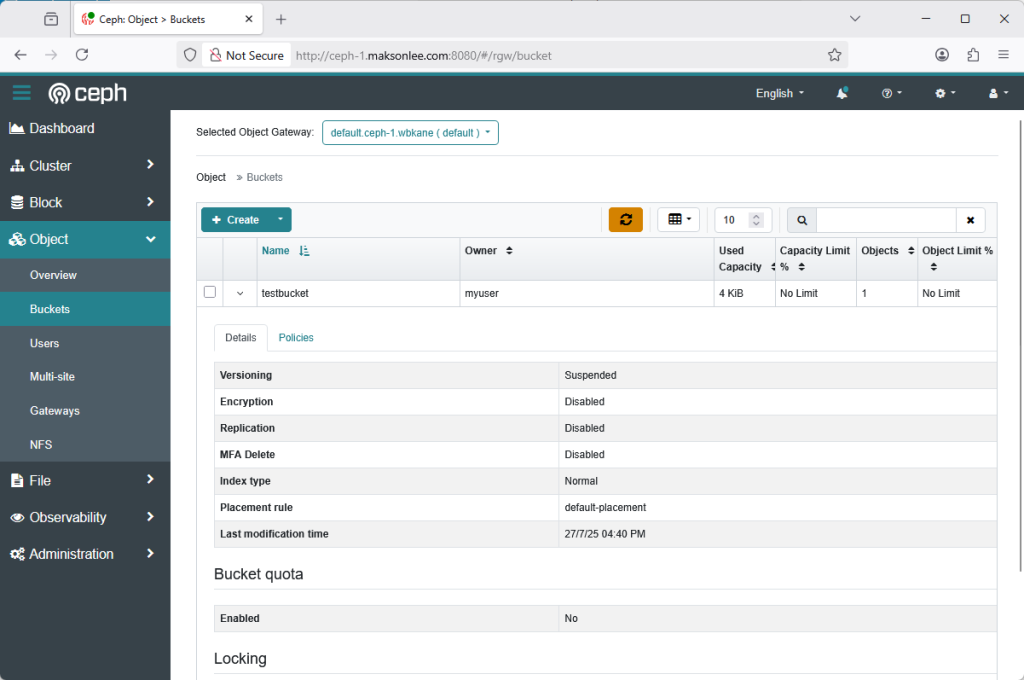
Summary
- Ceph Squid v19 installed across 3 bare-metal Ubuntu nodes
- Dashboard running at
http://ceph-1.maksonlee.com:8080 - S3-compatible object storage deployed using RGW on port
8081 - No SSL enabled, because HAProxy will be placed in front later
- Ready for integration with any S3 tools or backup systems
Did this guide save you time?
Support this site